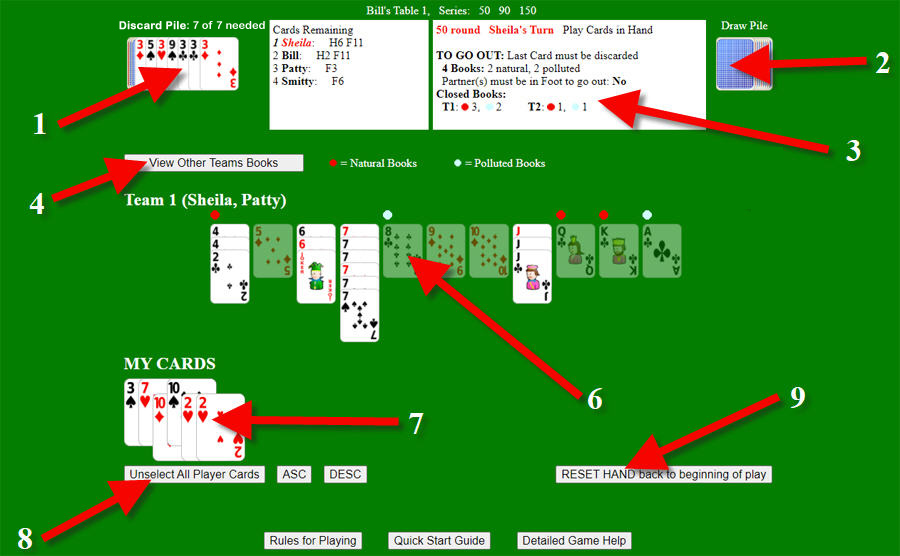TABLE LAYOUT
1. Discard Pile. Shows top "x" cards in the discard pile (plus an extra one for the 200 Tail round). The number of cards shown is an option set by the Host. In the example above, the host set 7 cards as the number of cards that would be drawn from the discard pile. Because the discard pile in this example contains 7 or more cards, the top 7 cards are shown. The "top card" is the card furthest to the right of the pile - the one fully shown.
 In both DRAW and PLAY modes you would first tap or click the appropriate card(s) in your hand and then tap or click the top card in the discard pile.
In both DRAW and PLAY modes you would first tap or click the appropriate card(s) in your hand and then tap or click the top card in the discard pile.
 If you are in PLAY mode then discarding will end your turn.
If you are in PLAY mode then discarding will end your turn.
 Rules for taking the Discard Pile are described below.
Rules for taking the Discard Pile are described below.
2. Draw Pile.
 If you are in DRAW mode then you can draw cards from the Draw Pile to add to your hand and one to your tail if you are in a 200 round by clicking on the top draw pile card.
If you are in DRAW mode then you can draw cards from the Draw Pile to add to your hand and one to your tail if you are in a 200 round by clicking on the top draw pile card.
 The number of cards drawn from the Draw Pile is set by the host (a number between 1 and 5).
The number of cards drawn from the Draw Pile is set by the host (a number between 1 and 5).
 See more information below about playing a 200 Round (aka Tail) game.
See more information below about playing a 200 Round (aka Tail) game.
3. Information boxes.
 At the top of the two boxes is a information message telling you who the host is, and what rounds are being played in the current series. In this example Bill is the host and the game series being played consists of 50 90 and 150 point rounds (Note: The 50 point round has been replaced with the 60 point round). Series can consist of 1-6 rounds (30, 60, 90, 120, 150, and 200).
At the top of the two boxes is a information message telling you who the host is, and what rounds are being played in the current series. In this example Bill is the host and the game series being played consists of 50 90 and 150 point rounds (Note: The 50 point round has been replaced with the 60 point round). Series can consist of 1-6 rounds (30, 60, 90, 120, 150, and 200).
 Player Info (the Left box):
Player Info (the Left box):
 A list of the players' names and their seat order. You can also see how many cards are in each players hand, foot, and tail. In this example player number 1 Sheila is playing her Hand which still has 6 cards in it. She still has to play her Foot which has 11 cards in it. This is indicated by the "H6 F11" which follows her name. Her partner Patty, player number 3, still has 3 cards to play in her Foot, as indicated by the "F3" by her name. Notice that Sheila's name is printed in red. This is because this screen shot was taken from Sheila's laptop.
A list of the players' names and their seat order. You can also see how many cards are in each players hand, foot, and tail. In this example player number 1 Sheila is playing her Hand which still has 6 cards in it. She still has to play her Foot which has 11 cards in it. This is indicated by the "H6 F11" which follows her name. Her partner Patty, player number 3, still has 3 cards to play in her Foot, as indicated by the "F3" by her name. Notice that Sheila's name is printed in red. This is because this screen shot was taken from Sheila's laptop.
 Under the player names is a line which tells you how many Red 3's have been exchanged by each team. This line is only shown if the Host has enabled the option allowing Red 3's to be exchanged for a replacement card.
Under the player names is a line which tells you how many Red 3's have been exchanged by each team. This line is only shown if the Host has enabled the option allowing Red 3's to be exchanged for a replacement card.
 If the Host has chosen to include Special Fun Rules for this game then a message will appear here saying "Special Rules Active". These are special rules such as Exploding 4's, Extra bonus points for books of Queens or Kings, passing cards to partner, starting gifts of 3 Kings, 2 Aces, or a Joker, etc. These rules are only in effect if the Host has enabled them. House Rules can be found at the bottom of your screen.
If the Host has chosen to include Special Fun Rules for this game then a message will appear here saying "Special Rules Active". These are special rules such as Exploding 4's, Extra bonus points for books of Queens or Kings, passing cards to partner, starting gifts of 3 Kings, 2 Aces, or a Joker, etc. These rules are only in effect if the Host has enabled them. House Rules can be found at the bottom of your screen.
 Game Info (the Right box):
Game Info (the Right box):
 The first line tells you what Round you are playing and who the active player is and whether they have just started their turn and are in "Draw" mode or whether they have already drawn and are now in "Play" mode where they will play cards from their hand onto their team's book stacks until they either meld or end their play by discarding.
The first line tells you what Round you are playing and who the active player is and whether they have just started their turn and are in "Draw" mode or whether they have already drawn and are now in "Play" mode where they will play cards from their hand onto their team's book stacks until they either meld or end their play by discarding.
 The 2nd line will be blank for the first round of a series. For the subsequent rounds it will show the Team scores at the start of the current round. The scores are not updated until the round ends (one of the players goes out). More information on scoring can be found at the bottom of this page.
The 2nd line will be blank for the first round of a series. For the subsequent rounds it will show the Team scores at the start of the current round. The scores are not updated until the round ends (one of the players goes out). More information on scoring can be found at the bottom of this page.
 The next set of lines summarize what the requirements are for going out. The game always requires that the last card must be discarded. The number of books required to go out is an option set by the table host at the beginning of the game, as is the decision as to whether or not partners must be in their foot or tail in order for the team to go out. If the Wild Books option is enabled, then there may be an additional requirement for one or more books of wilds to go out as well. These are in addition to the number of natural and polluted books required to go out. Wild books do NOT count as either natural or polluted books, but are separate.
The next set of lines summarize what the requirements are for going out. The game always requires that the last card must be discarded. The number of books required to go out is an option set by the table host at the beginning of the game, as is the decision as to whether or not partners must be in their foot or tail in order for the team to go out. If the Wild Books option is enabled, then there may be an additional requirement for one or more books of wilds to go out as well. These are in addition to the number of natural and polluted books required to go out. Wild books do NOT count as either natural or polluted books, but are separate.
 Next you will find a count of the closed books for each team showing the number of closed natural/clean books followed by the number of closed dirty/polluted books. If the Wild Books option is enabled, then the number of closed wild books will shown here as well. This count helps you identify whether or not you or an opposing team is in postion to go out. Books closed by an active player will immediately update the count FOR THAT PLAYER ONLY as they are closed. If the active player RESETS their hand, then the count is reset as well. Once the player either discards or melds the closed book count will updated for other players.
Next you will find a count of the closed books for each team showing the number of closed natural/clean books followed by the number of closed dirty/polluted books. If the Wild Books option is enabled, then the number of closed wild books will shown here as well. This count helps you identify whether or not you or an opposing team is in postion to go out. Books closed by an active player will immediately update the count FOR THAT PLAYER ONLY as they are closed. If the active player RESETS their hand, then the count is reset as well. Once the player either discards or melds the closed book count will updated for other players.
 The last line of the Game Info box is used for game messages, which will print in red. In this example there is no message curretnly being displayed, so the line is blank. Game messages are either error messages (telling you that you can't do something) or information messages (telling you that you still need so many points to go down). If the game won't let you do something, then check to see if there is a message here.
The last line of the Game Info box is used for game messages, which will print in red. In this example there is no message curretnly being displayed, so the line is blank. Game messages are either error messages (telling you that you can't do something) or information messages (telling you that you still need so many points to go down). If the game won't let you do something, then check to see if there is a message here.
4. Change View button.
 View Other Teams Books. You can switch from viewing your team's books to viewing the other team's books by tapping this button. When viewing the other teams books the button will read View My Teams Books and tapping it will return you to viewing your own teams books. This is available in all modes (Observe, Draw, and Play).
View Other Teams Books. You can switch from viewing your team's books to viewing the other team's books by tapping this button. When viewing the other teams books the button will read View My Teams Books and tapping it will return you to viewing your own teams books. This is available in all modes (Observe, Draw, and Play).
 There is also a VIEW ALL button that allows you to see all teams (your's and the other teams) books at the same time. Team 1, followed by Team 2, followed by Team 3 if applicable.
If you are viewing all team books and want to go back to the standard view (my teams books or other teams books), then you simply tap the VIEW MY TEAMS BOOKS button.
There is also a VIEW ALL button that allows you to see all teams (your's and the other teams) books at the same time. Team 1, followed by Team 2, followed by Team 3 if applicable.
If you are viewing all team books and want to go back to the standard view (my teams books or other teams books), then you simply tap the VIEW MY TEAMS BOOKS button.
5. Reserved for future use.
6. Table books.
 The small circles indicate closed books. Light blue circles represent a closed polluted/dirty book (one containing wilds); and red circles represent a closed natural/clean book (no wilds). If the Wild Books option is enabled, then there will be a small yellow circle indicating closed wild books. The game only allows a maximum of 3 books for any rank.
The small circles indicate closed books. Light blue circles represent a closed polluted/dirty book (one containing wilds); and red circles represent a closed natural/clean book (no wilds). If the Wild Books option is enabled, then there will be a small yellow circle indicating closed wild books. The game only allows a maximum of 3 books for any rank.
 Below the circles row is the current book stacks being played on. A transparent card represents an open space (book has not been started yet). A new open book could be started for that rank (if there are not already 3 circles above it). A minimum of three cards are required to start a new book. The transparent card (think of it as a place holder) starts out as a red diamond. In the example above, the 5,9, and 10 books have not yet been started. Once a book has been closed then the transparent place holder will switch to a black club. In the example above, the 8, Q, K, and A books have all been closed and cards can be added to them (The 2, 6, 7, and J are all open books). This helps you identify whether or not there are any closed books for that card rank.
Below the circles row is the current book stacks being played on. A transparent card represents an open space (book has not been started yet). A new open book could be started for that rank (if there are not already 3 circles above it). A minimum of three cards are required to start a new book. The transparent card (think of it as a place holder) starts out as a red diamond. In the example above, the 5,9, and 10 books have not yet been started. Once a book has been closed then the transparent place holder will switch to a black club. In the example above, the 8, Q, K, and A books have all been closed and cards can be added to them (The 2, 6, 7, and J are all open books). This helps you identify whether or not there are any closed books for that card rank.
 Open books that are currently being played on will show the cards that have already been laid down.
Open books that are currently being played on will show the cards that have already been laid down.
 To start a new book or play on an existing book, you would select (tap) the appropriate cards in your hand and then tap the table stack for that rank.
To start a new book or play on an existing book, you would select (tap) the appropriate cards in your hand and then tap the table stack for that rank.
 Once an open book has a minimum of 7 cards it will be automatically closed.
Once an open book has a minimum of 7 cards it will be automatically closed.
 Wilds can never be added to a closed book, but they can be added to an open book (or used to start a new book) with the following two requirements. First, the number of clean/natural cards must always be greater than the number of wild cards. Second, there is a maximum limit of 3 wilds that be added to an open book (Wild books can take a maximum of 7 wilds).
Wilds can never be added to a closed book, but they can be added to an open book (or used to start a new book) with the following two requirements. First, the number of clean/natural cards must always be greater than the number of wild cards. Second, there is a maximum limit of 3 wilds that be added to an open book (Wild books can take a maximum of 7 wilds).
 Natural cards can be added to a closed book. However, if there are less then 3 closed books than a new book will be started if you are playing 3 or more cards.
Natural cards can be added to a closed book. However, if there are less then 3 closed books than a new book will be started if you are playing 3 or more cards.
 The game will allow you to play the number of wilds required to close a book along with additional natural cards on the assumption that you could have played the wilds first and then subsequently added the additional natural cards to the closed book.
The game will allow you to play the number of wilds required to close a book along with additional natural cards on the assumption that you could have played the wilds first and then subsequently added the additional natural cards to the closed book.
 Table books can only be played on by the active player in "Play" mode.
Table books can only be played on by the active player in "Play" mode.
 If you attempt to play cards on another team's books you will receive an error message telling you to tap the "View My Team Books" button.
If you attempt to play cards on another team's books you will receive an error message telling you to tap the "View My Team Books" button.
7. My Cards. Each player will ONLY see their own hand.
 Whenever you tap a card from your hand to select it, it will be slightly elevated to show you which cards have been selected. Those card(s) will then be used when you tap the discard pile or the table stacks (books). If you have multiple cards of the same rank, then a special multi-card selection process is used:
Whenever you tap a card from your hand to select it, it will be slightly elevated to show you which cards have been selected. Those card(s) will then be used when you tap the discard pile or the table stacks (books). If you have multiple cards of the same rank, then a special multi-card selection process is used:
 Wild cards, and black 3's must be tapped individually to select them. Red 3's must also be tapped individually unless the host enabled the Red 3 exchange option.
Wild cards, and black 3's must be tapped individually to select them. Red 3's must also be tapped individually unless the host enabled the Red 3 exchange option.
 If you have two or more cards of the same rank, then all of them will be selected at the same time.
If you have two or more cards of the same rank, then all of them will be selected at the same time.
 You can tap the cards individually to "deselect them" one at a time, or you can click the "Unselect all player cards" button.
You can tap the cards individually to "deselect them" one at a time, or you can click the "Unselect all player cards" button.
 This feature may be turned off by tapping the TURN MULTI OFF button. To turn the feature back on, you tap the TURN MULTI ON button. This button is located next to the ASC and DESC buttons.
This feature may be turned off by tapping the TURN MULTI OFF button. To turn the feature back on, you tap the TURN MULTI ON button. This button is located next to the ASC and DESC buttons.
 After you have either drawn cards from the draw pile to your hand, or have added the top 7 discard pile cards to your hand, those cards will be shown in the selected mode (slightly elevated) so that you can easily see which cards have been added to your hand.
After you have either drawn cards from the draw pile to your hand, or have added the top 7 discard pile cards to your hand, those cards will be shown in the selected mode (slightly elevated) so that you can easily see which cards have been added to your hand.  You can tap the cards to "deselect them" one at a time, or you can click the "Unselect all player cards" button.
You can tap the cards to "deselect them" one at a time, or you can click the "Unselect all player cards" button.
 Cards in players hand/foot will either be in ascending order (3's on the left),
or in descending order (3's on the right) depending on choice made when player logged in. During player's turn (Draw and Play mode)
the player can change the selected order by tapping the ASC or DESC button described below.
Cards in players hand/foot will either be in ascending order (3's on the left),
or in descending order (3's on the right) depending on choice made when player logged in. During player's turn (Draw and Play mode)
the player can change the selected order by tapping the ASC or DESC button described below.
 A small blue FOOT card will appear to the right of the cards in your hand if you are still in your HAND. A small blue TAIL card will appear to the right of the cards if you are playing the 200 round and have cards in your tail and are still in either your hand or foot. This is not shown in the example above because it is a new feature added after the example image was created.
A small blue FOOT card will appear to the right of the cards in your hand if you are still in your HAND. A small blue TAIL card will appear to the right of the cards if you are playing the 200 round and have cards in your tail and are still in either your hand or foot. This is not shown in the example above because it is a new feature added after the example image was created.
8. Player Hand Buttons
 The Unselect all player cards button. Tapping this will immediately unselect all cards in your hand.
The Unselect all player cards button. Tapping this will immediately unselect all cards in your hand.
 Tapping either the ASC or the DESC button will change the order of the
player's hand. These buttons are only visible during player's turn. If either button is tapped before playing any cards from the hand then the change will be immediate. If any cards have already been played then the change will occur after the player's turn ends.
Tapping either the ASC or the DESC button will change the order of the
player's hand. These buttons are only visible during player's turn. If either button is tapped before playing any cards from the hand then the change will be immediate. If any cards have already been played then the change will occur after the player's turn ends.
9. Reset Hand button. Tapping this button will undo all the cards you have played, resetting your hand (and the table books) back to the way they were at the start of your play after the last time cards were added to your hand. This button is only available in the Play mode. When it is not your turn you are in an "Observe" mode, which does not allow you to do anything except view table books (your own and others).
GOING DOWN
 Each round has a minimum number of points required before a team can go down.
Each round has a minimum number of points required before a team can go down.
 Before a team goes down ALL books will be transparent.
Before a team goes down ALL books will be transparent.
 If a player in active PLAY mode lays down cards to start a new book, then after the book is started the player will see a message telling them either that they have successfully met the round's points and gone down OR telling them how many more points are required to complete the round's requirement.
If a player in active PLAY mode lays down cards to start a new book, then after the book is started the player will see a message telling them either that they have successfully met the round's points and gone down OR telling them how many more points are required to complete the round's requirement.
 If they discard (end their play) before laying down enough points, then the table books and their hand will be reset back to the beginning of their play.
If they discard (end their play) before laying down enough points, then the table books and their hand will be reset back to the beginning of their play.
 During this part of their play other players will not see any books played nor will they see any of the above messages.
During this part of their play other players will not see any books played nor will they see any of the above messages.
 Once the minimum points have been met then the player can either continue to play additional cards or they can discard (which will end their turn).
Once the minimum points have been met then the player can either continue to play additional cards or they can discard (which will end their turn).
 Once they discard, other players will then be able to see the books and cards that have been added to the table. This allows a player to attempt to go down without anyone else knowing what cards they have in their hand should they not have enough points and have to reset their hand (which is the equivalent of picking back up all their cards).
Once they discard, other players will then be able to see the books and cards that have been added to the table. This allows a player to attempt to go down without anyone else knowing what cards they have in their hand should they not have enough points and have to reset their hand (which is the equivalent of picking back up all their cards).
TAKING THE DISCARD PILE
Players in DRAW mode can choose to take cards from the Discard Pile rather then drawing new cards from the Draw Pile.
 The host determines whether a player/team must already be down before being able to take the discard pile, or whether they can take the discard pile and go down at the same time.
The host determines whether a player/team must already be down before being able to take the discard pile, or whether they can take the discard pile and go down at the same time.
 The number of cards that may be taken from the top of the Discard Pile is set by the host (between 2 and 9).
The number of cards that may be taken from the top of the Discard Pile is set by the host (between 2 and 9).
 You must have a minimum of 2 cards in your hand that match (same rank) the top card of the discard pile, unless the Table Host has set an option allowing players to take the pile using one matching card in their hand plus one wild card.
You must have a minimum of 2 cards in your hand that match (same rank) the top card of the discard pile, unless the Table Host has set an option allowing players to take the pile using one matching card in their hand plus one wild card.
 You can select additional cards from your hand (in addition to the two minimum cards). They must either match (same rank) the top card of the discard pile or be a wild card (meeting the normal rules for playing a wild card in a book described below).
You can select additional cards from your hand (in addition to the two minimum cards). They must either match (same rank) the top card of the discard pile or be a wild card (meeting the normal rules for playing a wild card in a book described below).
 Wild cards and 3's on top prevent the pile from being drawn.
Wild cards and 3's on top prevent the pile from being drawn.
 When you take the Discard Pile
When you take the Discard Pile
 You get all the visible cards.
You get all the visible cards.
 The top card of the discard pile and the selected cards from your hand will automatically be added to the table book for that rank. If there is no open table book then a new table book will be started.
The top card of the discard pile and the selected cards from your hand will automatically be added to the table book for that rank. If there is no open table book then a new table book will be started.
 The next set of cards will be added to your hand.
The next set of cards will be added to your hand.
 If you are playing a 200 round, then the last card shown in the discard pile will be added to your tail. See 200 Round below for more information on Tails.
If you are playing a 200 round, then the last card shown in the discard pile will be added to your tail. See 200 Round below for more information on Tails.
HOUSE RULES.
Just below the Player Hand Buttons and the Reset Hand Button there is a summary of the House Rules for the round being played. These cover rules about how many cards are drawn, how many cards are taken from the discard pile, whether the discard pile can be taken before a team has gone down (met the round requirements), rules for handling Red 3's, and what fun rules are in effect. They do not include information about how many books are required to go out - those rules are found in the Game Information box at the top of the screen.
WHO TOOK THE DISCARD PILE? When a player takes the Discard Pile, a message will be displayed telling the other players who took the Discard Pile, and what cards were in it. This message will be displayed just below the ASC, DESC, and Reset Hand buttons. The message will stay visible for 3 turns (counting the turn where the Discard Pile was taken).
GOING OUT
 The current round ends when one of the players has played all of their cards (Hand, Foot and Tail if a 200 Round), and is discarding their final card, and their team meets all the requirements for going out (see Game Info box above). They will be asked if they have their partner's permission to go out. If they do, then the current round will end and their team will receive a 100 point bonus for going out. If a player discards their last card and they don't meet all the requirements for going out, then their hand and table books will be reset to the beginning of their play (right after the draw).
The current round ends when one of the players has played all of their cards (Hand, Foot and Tail if a 200 Round), and is discarding their final card, and their team meets all the requirements for going out (see Game Info box above). They will be asked if they have their partner's permission to go out. If they do, then the current round will end and their team will receive a 100 point bonus for going out. If a player discards their last card and they don't meet all the requirements for going out, then their hand and table books will be reset to the beginning of their play (right after the draw).
 When they sucessfully go out, a scoring page will open automatically. The scoring page will show them everyone's points. If a series is being played then the current round's total points will be added to the series score.
When they sucessfully go out, a scoring page will open automatically. The scoring page will show them everyone's points. If a series is being played then the current round's total points will be added to the series score.
 If the current round was a stand-alone round (not part of a series) or if the current round was the final round of a series, then everyone will be taken back to the LOGIN page.
If the current round was a stand-alone round (not part of a series) or if the current round was the final round of a series, then everyone will be taken back to the LOGIN page.
 If there are additional rounds to be played in the series then players can tap the CONTINUE button and begin playing the next round. NOTE: All players must have viewed the Scoring page before you can continue to the next round.
If there are additional rounds to be played in the series then players can tap the CONTINUE button and begin playing the next round. NOTE: All players must have viewed the Scoring page before you can continue to the next round.
SCORING
 See Red 3's and Black 3's section below
See Red 3's and Black 3's section below
 4's through 7's are 5 points
4's through 7's are 5 points
 8's through Kings are 10 points
8's through Kings are 10 points
 Aces are 20 points
Aces are 20 points
 2's are 20 points (2's and Jokers are WILD)
2's are 20 points (2's and Jokers are WILD)
 Jokers are 50 points (2's and Jokers are WILD)
Jokers are 50 points (2's and Jokers are WILD)
 Closed Natural/Clean books are worth 500 points
Closed Natural/Clean books are worth 500 points
 Closed Polluted/Dirty books are worth 300 points
Closed Polluted/Dirty books are worth 300 points
 Note: The 300 and 500 points for closed books are not included in calculating the minimum points required to successfully go down.
Note: The 300 and 500 points for closed books are not included in calculating the minimum points required to successfully go down.
Red 3's and Black 3's
The host decides how red 3's and black 3's will be handled.
 Red 3's
Red 3's
Host decides the penalty points for each Red 3 left in hand when someone goes out.
Host decides whether or not Red 3's can be exchaged for a replacement card.
If Red 3's can be exchaged, then they are "bonus" cards. At the start of play they may be exchanged for another card. Each Red 3 exchanged earns the team a 100 point bonus. To exchange a Red 3 a player would tap the Red 3 in their hand and then tap the transparent Red 3 card image that appears directly underneath the Discard pile. The image is only visible during player's Active Play Cards in Hand mode. Multiple Red 3's may be exchanged at the same time by tapping multiple Red 3's in player's hand. The replacement cards will appear in Player's Hand in an elevated position to make the new cards easily identifiable. Players need to exchange Red 3's before playing any other cards from their hand. If they forget to do this, they can tap the "RESET HAND" button and then they will be able to exchange their Red 3's.
 Black 3's
Black 3's
Host decides the penalty points for each Black 3 left in hand when someone goes out.out carries a 5 point penalty. To discard a Black 3 a player would tap the Black 3 in their hand and then tap the discard pile.
 To see which options Host has chosen the player can tap the HOUSE RULES button (located at bottom of Game screen). The House Rules for the current round will be shown.
To see which options Host has chosen the player can tap the HOUSE RULES button (located at bottom of Game screen). The House Rules for the current round will be shown.
PLAYERS AND TEAMS
 The game can be played by 2, 3, 4, or 6 players.
The game can be played by 2, 3, 4, or 6 players.
 If played by 2 or 3 players, then each player plays stand-alone against the other players.
If played by 2 or 3 players, then each player plays stand-alone against the other players.  If played by 4 players, then they are divided into 2 teams. Players 1 and 3 against players 2 and 4.
If played by 4 players, then they are divided into 2 teams. Players 1 and 3 against players 2 and 4.
 If played by 6 players, then they are divided into either 2 or 3 teams depending on option set by table host. If 2 teams, then players 1,3, and 5 against players 2,4, and 6. If 3 teams, then teams are players 1&4, 2&5, and 3&6.
If played by 6 players, then they are divided into either 2 or 3 teams depending on option set by table host. If 2 teams, then players 1,3, and 5 against players 2,4, and 6. If 3 teams, then teams are players 1&4, 2&5, and 3&6.
CARDS
The game starts with decks of standard playing cards (two's through ace's). The host decides whether there are 0, 2, or 4 jokers per deck. The number of decks is initially set at 1 more then the number of players (for 200 Point Rounds two additional decks are added). If the draw pile runs low then an additional deck will be added.
200 Round
 The 200 Round starts off like a normal game.
The 200 Round starts off like a normal game.
 There are 11 cards dealt to your hand and to your foot.
There are 11 cards dealt to your hand and to your foot.
 In addition, each player will have a "Tail" to play. Each time the player draws new cards from the Draw pile (or takes the cards from the discard pile) they will also add an extra card to their tail.
In addition, each player will have a "Tail" to play. Each time the player draws new cards from the Draw pile (or takes the cards from the discard pile) they will also add an extra card to their tail.
 If they normally draw 2 cards from the draw pile, then a 3rd card will be placed in their tail.
If they normally draw 2 cards from the draw pile, then a 3rd card will be placed in their tail.
 If they normally draw 3 cards from the draw pile, then a 4th card will be added to their tail.
If they normally draw 3 cards from the draw pile, then a 4th card will be added to their tail.
 If they take the top 7 cards from the discard pile,then the 8th card will automatically be added to their tail.
If they take the top 7 cards from the discard pile,then the 8th card will automatically be added to their tail.
 After they have played all cards from their hand and from their foot they will then play the cards from their tail.
After they have played all cards from their hand and from their foot they will then play the cards from their tail.
 While they are playing their tail they will still be drawing that extra card.
While they are playing their tail they will still be drawing that extra card.
 The tail is only available in the 200 round.
The tail is only available in the 200 round.
CAN'T LOG IN
If you are unable to log in then you might check the following:
 Are you using an old ID and password/Pin? The host may have changed these fields. Check with the host to make sure you are using the correct Host ID, Player ID, and password/Pin.
Are you using an old ID and password/Pin? The host may have changed these fields. Check with the host to make sure you are using the correct Host ID, Player ID, and password/Pin.
 Do you have CAPS ON? Passwords/pins are case sensitive.
Do you have CAPS ON? Passwords/pins are case sensitive.
 Check your browser settings. Some browsers (such as Chrome) will block your device from sending information (ID and password/Pin) to the server if cookies are blocked. This program app does not put cookies on your device, but it does use server session variables for checking passwords and Pins. You may not want to allow all cookies, but you can add "nwpages.net" as a site exemption. Go to your browser app's settings and look for either cookies or site settings.
Check your browser settings. Some browsers (such as Chrome) will block your device from sending information (ID and password/Pin) to the server if cookies are blocked. This program app does not put cookies on your device, but it does use server session variables for checking passwords and Pins. You may not want to allow all cookies, but you can add "nwpages.net" as a site exemption. Go to your browser app's settings and look for either cookies or site settings.
REDUCING SCROLLING AND MAKING IMAGES & TEXT BIGGER OR SMALLER
 Many devices (such as tablets and iPads) can be held vertically or horizontally. Holding them in a horizontal position tends to result in larger images which are easier to see. But holding them in a vertical postion while viewing ALL books at once allows you to see all team books at once. Many players find this a big enough advantage that they don't mind the smaller images.
Many devices (such as tablets and iPads) can be held vertically or horizontally. Holding them in a horizontal position tends to result in larger images which are easier to see. But holding them in a vertical postion while viewing ALL books at once allows you to see all team books at once. Many players find this a big enough advantage that they don't mind the smaller images.
 Here's another way to reduce scrolling. Most browsers have a setting option that allows you to zoom your screen in or out. By zooming out (reducing the size of text and images) you can see more on your screen.
Here's another way to reduce scrolling. Most browsers have a setting option that allows you to zoom your screen in or out. By zooming out (reducing the size of text and images) you can see more on your screen.
If you haven't made a play in the last 10 minutes then the game will automatically log you off. You can log back in and you will see the current game status.
CREDITS: I want to give credit to some of the people who helped make this game a reality. My son Eric Smith created the 200 Round (tail) version of the standard Hand and Foot game on a long air flight. My brother Al Smith encouraged and helped me to test the game play. My sisters Sharol and Pat helped with testing. My son Kirk Smith helped with coding and network suggestions. Three people who I never met also deserve credit. The game was inspired because of work done by a gentleman from Iceland (Einar Egilsson) who created a javascript library (cards.js) and an example game to demonstrate how to use the library. He made the library available to anyone who wanted to use it under what is called a MIT license. I "play-glarized" his work to create a game I call ZapMatch, with the intent of determining whether to use his engine to create this game. It turned out that I didn't use his engine or his work on this game, but it did serve to inspire me. Part of his work used cards (art work) created by Nicu Buculei who made his work available as well. The card images in this game were created by Nicu. I would also like to recognize Larry Whitish (who has passed away). Larry created a Hand and Foot solitair game that I played way back in the days of Windows XP. I enjoyed playing it. For rules on how to play I relied on both the rules as my family played the game, and on various online rules sites. One of them deserves special mention - Pagat.com. Finally, and most important of all my wife Sheila Smith put up with me while I worked on the game.