Each round starts with 4 cards dealt face up to top and 3 cards dealt face up to each player. The 4 cards at top will become Open Play Stacks. The 3 cards dealt to each player go on their individual Player Stacks.
- Play then consists of each player (in turn) playing one of their cards on one of the open stacks. The played card must be either 1 higher or 1 lower then the Open Play Stack card (a 6 or a 4 could be played on a 5). Aces are both high and low. So either a King or a 2 could be played on an Ace; and an Ace could be played on either a King or a 2. If Jokers are enabled by the Host, then a Joker can be played on any card; and any card can be played on a Joker. So if a Joker was played on a 7, the next player could play a King on that Joker.
- If a player is unable to play any of their cards, then they must PASS. A player must play a card if they can if the Host has enabled the "Must Play" rule. If the Host has NOT enabled the "Must Play" rule, then a player can PASS rather then play if they believe it is to their advantage to do so.
- If all players have PASSED, then another set of 3 cards will be dealt to each player. The new cards will go on top of the player's stacks. The final deal may consist of less then 3 cards. After players have finished playing their final set of cards the round will end, and players will see the scores for that round.
Scoring is based on how many cards remain in a player's play stacks at the end of each round. If Team Play has been enabled by host, then team scores will be shown. Otherwise each player's score will be shown.
Tournaments consist of multiple rounds (the exact number set by the Host). At the end of each round, the scoring results for that round will be added to the Tournament (or series) scores; and cards will be reshuffled and redealt. Players will take turns in being the starting player for each round. The Host chooses which player is the starting player for the first round.
Team Play is more like team scramble in golf. Players are divided into two teams (odd vs even player numbers). Each player plays their own cards each round. The team score for that round is the lowest score of it's team members.
Table rules set by host. Table host sets options which include such things as how many people are playing, how many rounds to play (1-9), whether or not players will compete as individuals or as teams, as well as choosing which player goes first. The host also has the option to decide whether to include 0, 1, or 2 jokers in the deck. If Jokers are allowed then each joker will replace a random card from the deck - thus insuring that the game is played with exactly 52 cards.
Starting Layout

A - Series Scoreboard: Player names and scores are shown here. If playing teams, then team information will be shown.
B - Open Play Stacks: These are the stacks that player cards are played on. Only the top card of the stack is shown.
C - Game Information: Shows which round is being played, which player's turn it is, and general message. If it is not your turn, then you will see a message saying that the active player needs to "Play a card or PASS". If you are the active player, then you will see additional messages here telling you either what to do next or telling you that you have made an error.
D - Player Stacks: Each players cards are shown here. Your cards will always be shown as the top middle (for 3 and 6 player games), or the top right (for 2 and 4 player games). Arrows will show the direction of play between players. If all players are able to play all the cards in their stack, then additional cards are dealt. If there are no additional cards to be dealt, then the Round ends and players will see the scoring page.
E - PASS Button: If you are the active player, then a PASS button will be visible here. If you are not the active player, then you won't see the PASS button.
If you haven't made a play in the last 10 minutes then the game will automatically log you off. You can log back in and you will see the current game status.
F - Rules and Round Information:
- Draw pile shows how many cards still need to be dealt out for the current round. These are dealt 3 to each player as needed (except the final deal may be less then 3 cards).
- Number of Passes in a row tells how many players have already passed. The number is set to zero whenever a card is played on one of the Open Play Stacks. If a player passes (instead of playing a card) then the number is increased by one. Once the number of successive passes equals the number of players, then additional cards are dealt. If there are no additional cards to be dealt, then the Round ends and players will see the scoring page.
- Nbr Jokers in deck shows if there are 0, 1, or 2 jokers in the deck. The number is determined by the Host. Any jokers added to the deck will replace an equal number of random cards, thus insuring that each deck is exactly 52 cards.
- Must play if can will show a "Yes" or a "No" depending on what option the Host selected.
G - Misc Buttons: Help button, Game Credits button, and Quit/Log out button.
Step by step instructions
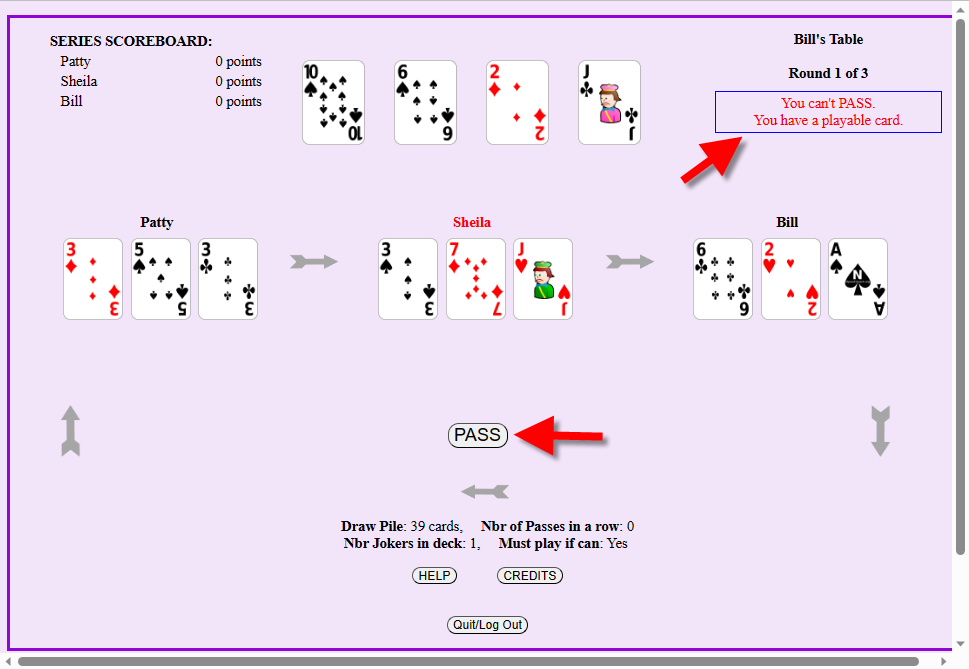
She taps the PASS button. Because the "Must Play" option is set to "Yes" and because she has a playable card, she sees an error message telling her "You can't PASS, you have a playable card".
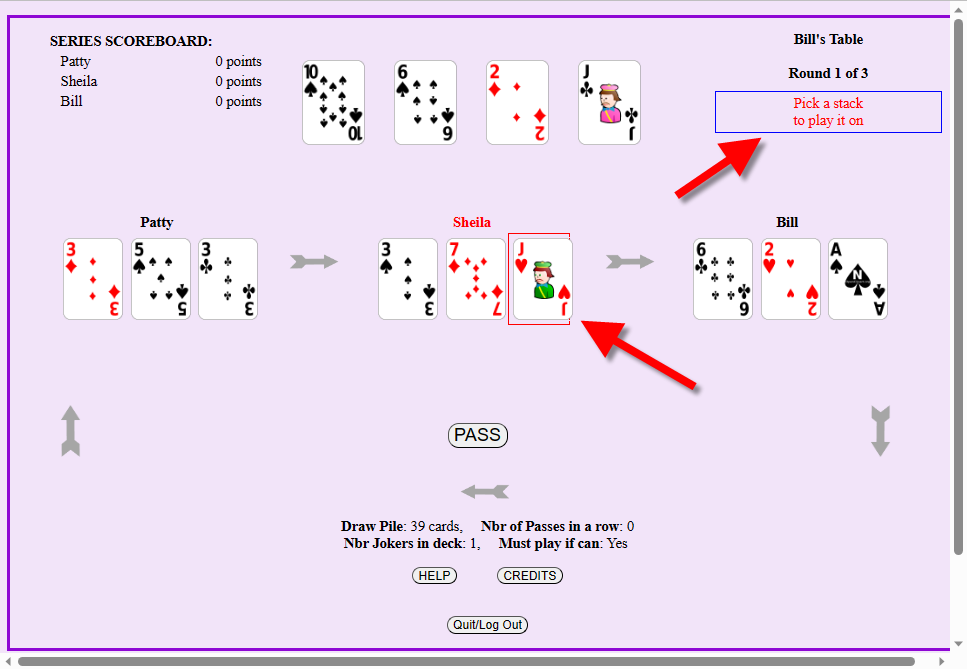
That stack has a red border placed around it to show that it has been selected.
A message appears telling her to pick a stack to play it on.
If she taps the Jack of Hearts again, then the red border will disappear and the card will be unselected. She would see a message telling her to pick a card or to pass.
We will leave the Jack of Hearts selected and continue.

It is highlighted with a red border to show that it is selected.
The Jack of Hearts remains highlighted since it too is selected.
An error message appears telling Sheila that the "JH can not be played on JC".
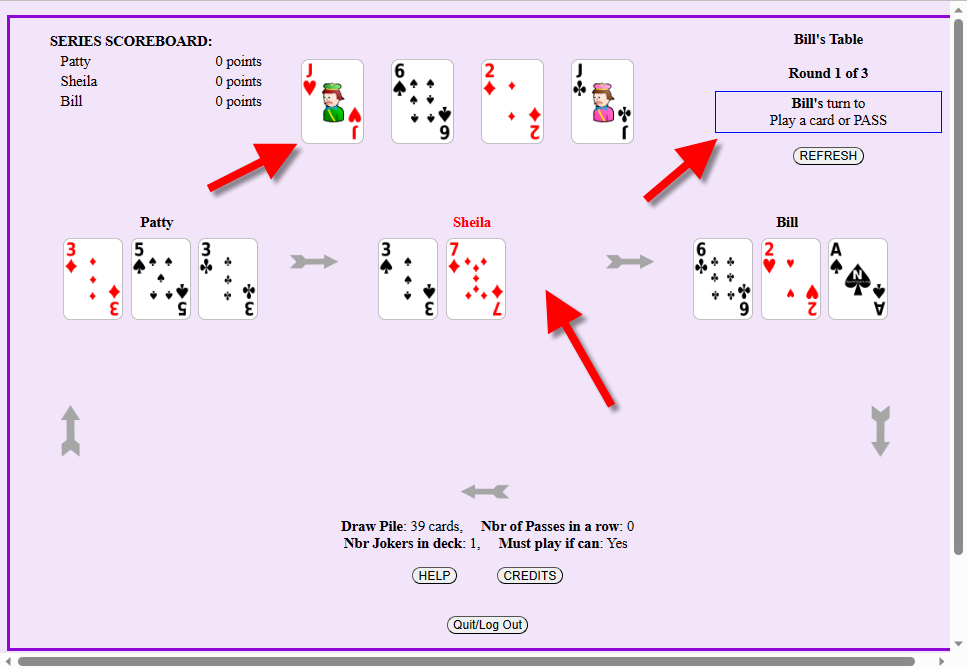
This automatically unselects the Jack of Clubs and selects the 10 of Spades.
Because this is a playable move, Sheila's Jack of Hearts will be moved to the Open Play Stack at top of the page.
Sheila's cards will now show an open space where the Jack of Hearts used to be, and it will now become Bill's turn to play.

Bill will play the Ace of Spades on the 2 of Diamonds. (Arrows for Bill be be green).
Patty will then play 5 of Spades on 6 of Spades. (Arrows for Patty's moves will be blue.)


Notice that because Sheila passed, the PASS count is now 1.
Bill will play the 2 of Hearts on the Ace of Spades.

Notice that because Bill played, the PASS count has been reset to 0.
Patty will play the 3 of Clubs on the 2 of Hearts.
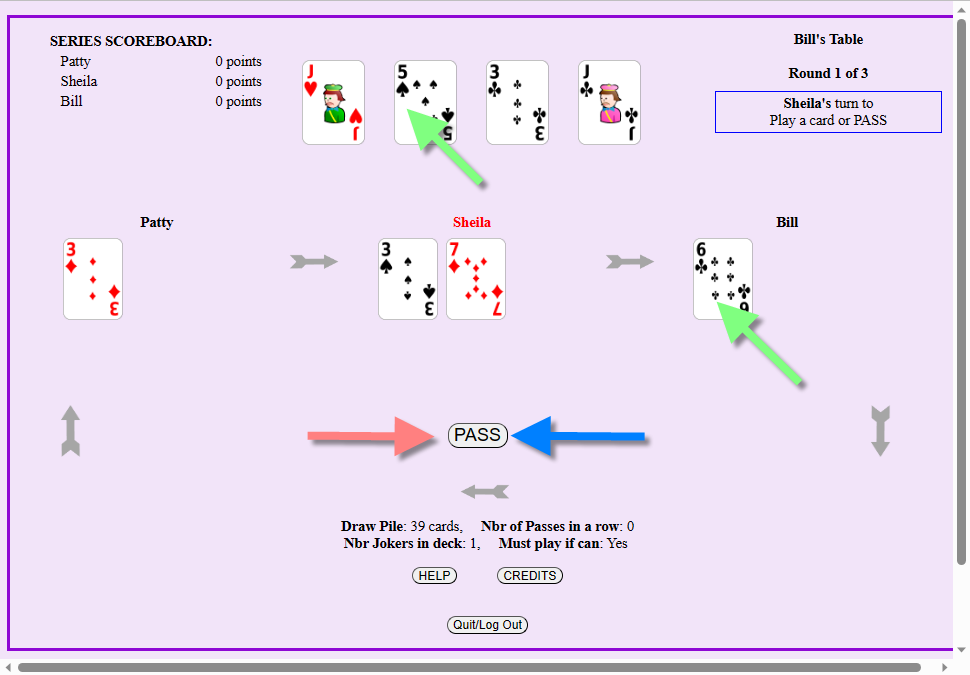
Bill will play 6 of Clubs on 5 of Spades.
Patty will pass.
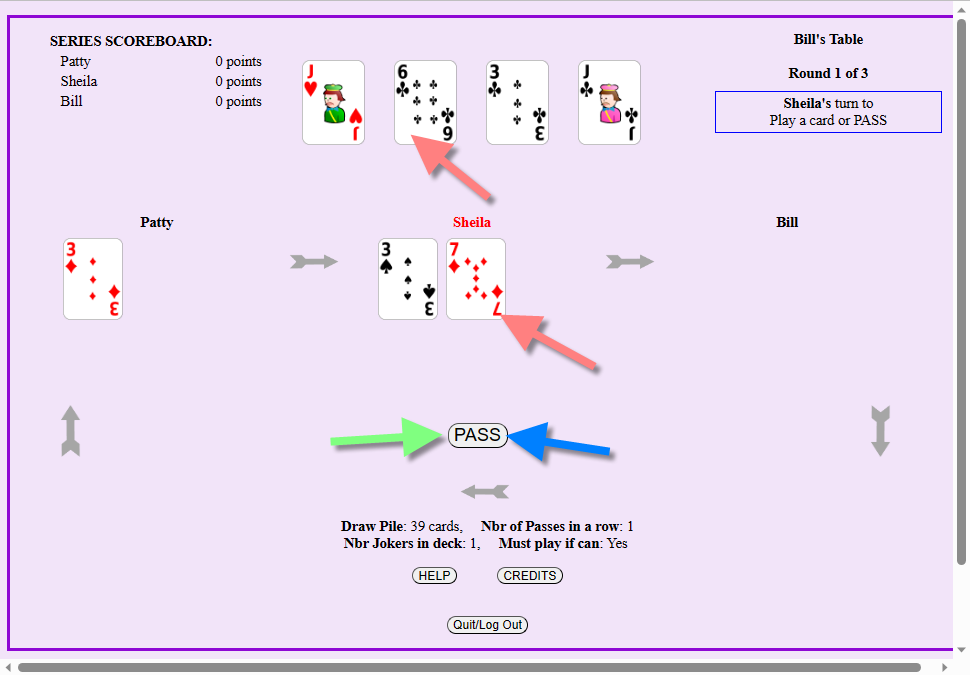
Bill will be passed automatically (he doesn't have any cards), and Patty will become next player.
Patty will pass because there is no place to play her card.
NOTE: Why is Bill automatically passed, but Patty has to tap the PASS BUTTON? If a player has no cards, then they will automatically be bypassed as it is obvious that they can't make any play. If a player has one or more cards, then even if there is no place to play any of their cards they will still need to tap the PASS BUTTON, as this gives them (and all other players) a chance to see that they can't play.

Sheila's turn. She will have to pass.
When Sheila passes, the count will then be 3 (same as the number of players), and so another set of cards will be dealt.

Image shown is from Sheila's point of view.
Game will continue until all cards have been dealt and all playable cards have been played. That will then complete the round and players will see a scoring page.
After all players have seen the scoring page, the cards will be reshuffled and a new round started.
If you haven't made a play in the last 10 minutes then the game will automatically log you off. You can log back in and you will see the current game status.