Table rules set by host. Table host sets options which include such things as how many people are playing, how many cards (if any) are turned over at start of game, whether or not players will compete as individuals or as teams, whether the player who goes out first is penalized with a 5 point penalty for every player that ties or beats them that round (no penalties in team play), whether or not each player gets a final turn after someone goes out, as well as choosing which player goes first. The host also has the option to decide whether two jokers in a column have a zero score (because they match) or a minus 4 points score.
Scoring is based on adding up the values of the cards in each column. Matching cards in a column have a zero score. Remaining cards are scored at face value (Aces: 1 point, 2-9: 2-9 points, Ten: 10 points, Jack: 11 points, Queen: 12 points, King: zero points, and Jokers: minus 2 points). If Penalties have been enabled by host, and if host has not enabled team play, then penalities will be shown. If Team Play has been enabled by host, then team scores will be shown; otherwise each player's score will be shown.
Team Scramble is more like "best ball" or "best hole" team scoring. Players are divided into two teams (odd vs even player numbers). Each player plays their own cards each round (or "hole"). The team score for that round is the lowest score of it's team members.
Cards running low? Table host chooses whether to have 1 deck of cards per every 2, 3, or 4 players. So there should be plenty of cards, but in the event that the draw pile runs low, the discard pile will be shuffled and added to the draw pile.
Step by step instructions
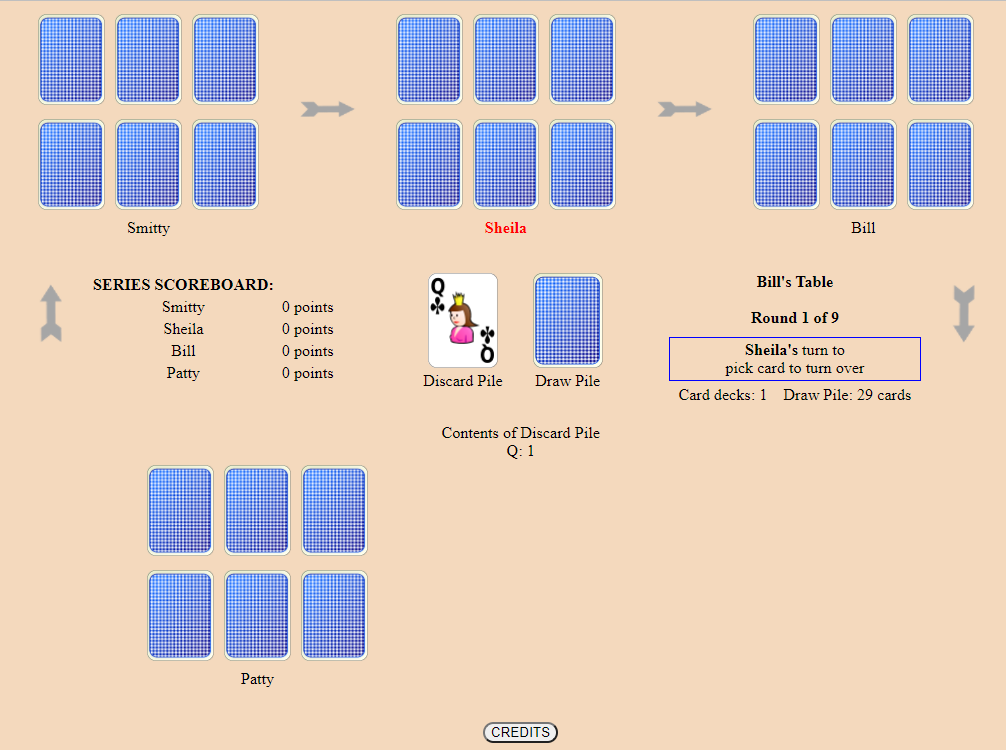
Each player picks cards from their hand to turn over. The exact number is set by the Host in the Host Options page. Players tap the cards they want to turn over. Players can only turn over cards when the status message says it is their "turn to pick card to turn over".
The Discard and Draw piles can not be tapped until all players (in turn) have turned over their starting cards.
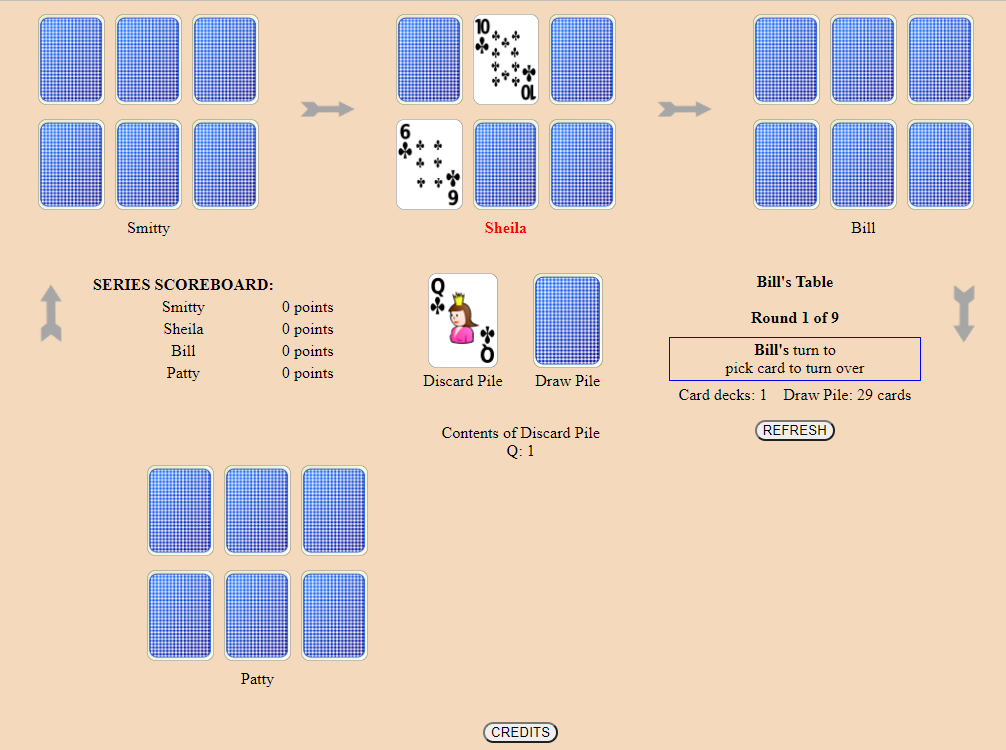
At that point the message would have changed from "Sheila's turn to pick card to turn over" to "Bill's turn to pick card to turn over".
After Bill makes his play Sheila will see what cards Bill has chosen. This process will continue until all players have chosen their starting cards.
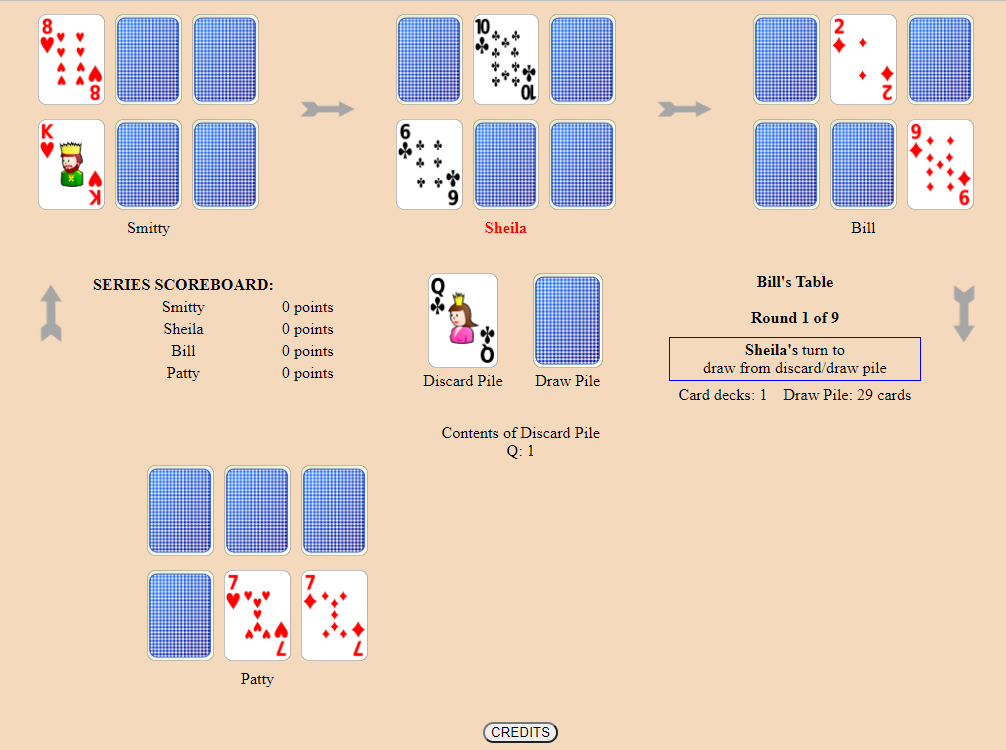
Tap the card you want (Discard pile or Draw pile). In this example Sheila can either choose the Queen from the Discard pile or she can choose the top card from the Draw pile.
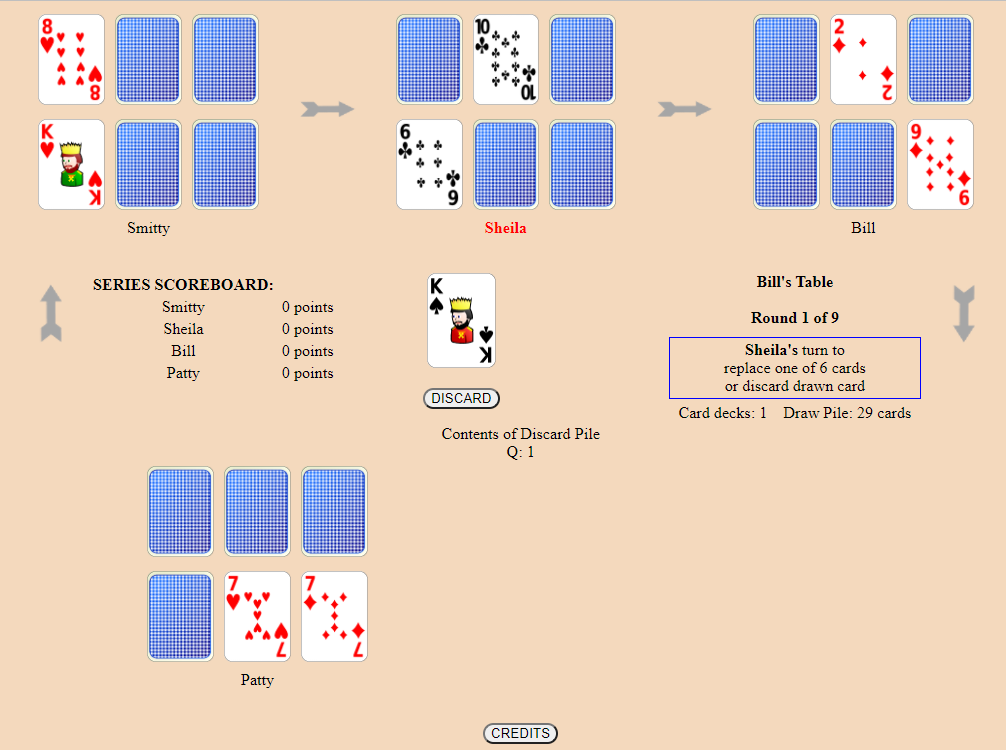
Player now decides if they want to replace one of their six cards with the picked card. If they don't want to use the card, then they could tap the DISCARD button and the card will be placed on the Discard pile.
If the player had chosen the top card from the Discard pile then they would NOT have the option to discard it, but would have to replace one of their six cards.
To replace one of their six cards the player simply taps the card they want to replace.
Sheila is going to tap the right-most card in her bottom row. That card will be discarded and the King will replace it.
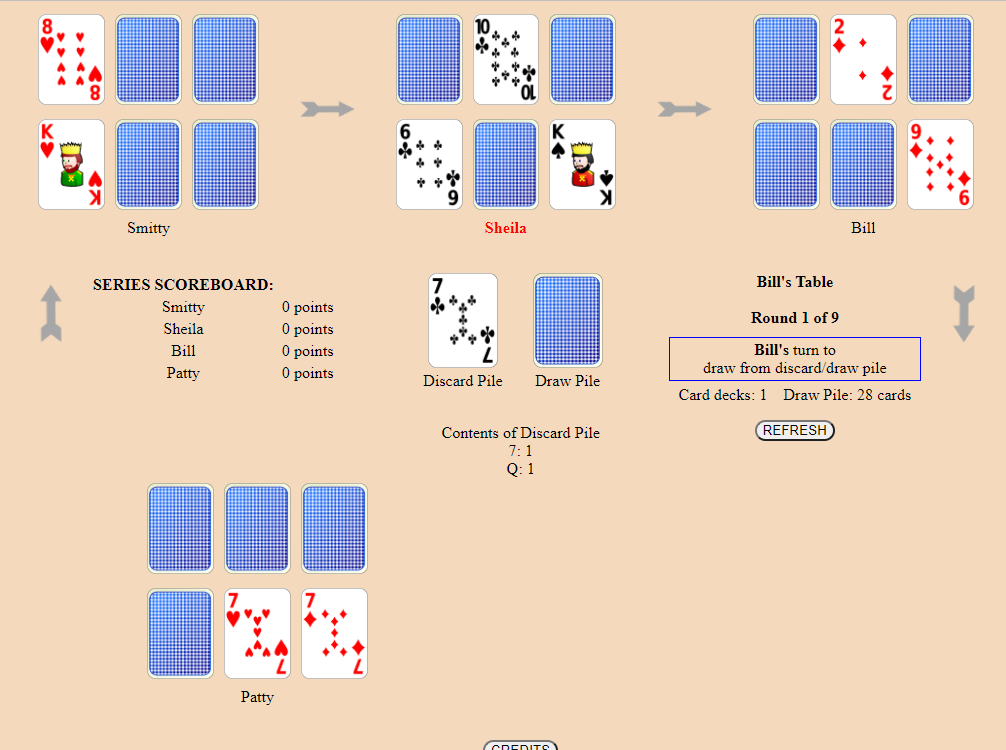
In this example the card that the King replaced turned out to be a 7.
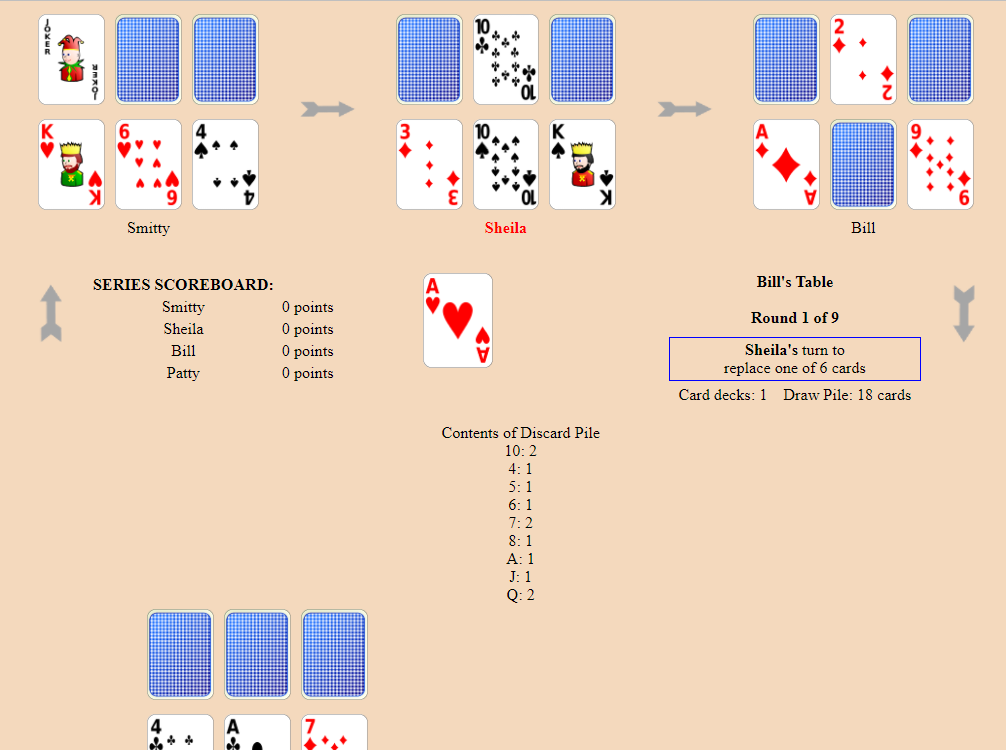
Notice the growing list of cards in the Discard pile. This list is only shown if the Host chose that option. The list tells players how many cards of each rank have been discarded. In this example 2 7's, 2 10's, and 2 Queens have been discarded. Patty would know that there is only 1 more 7 in the Draw pile (or in one of a player's hidden cards), and that her chances of drawing a 7 is now low.
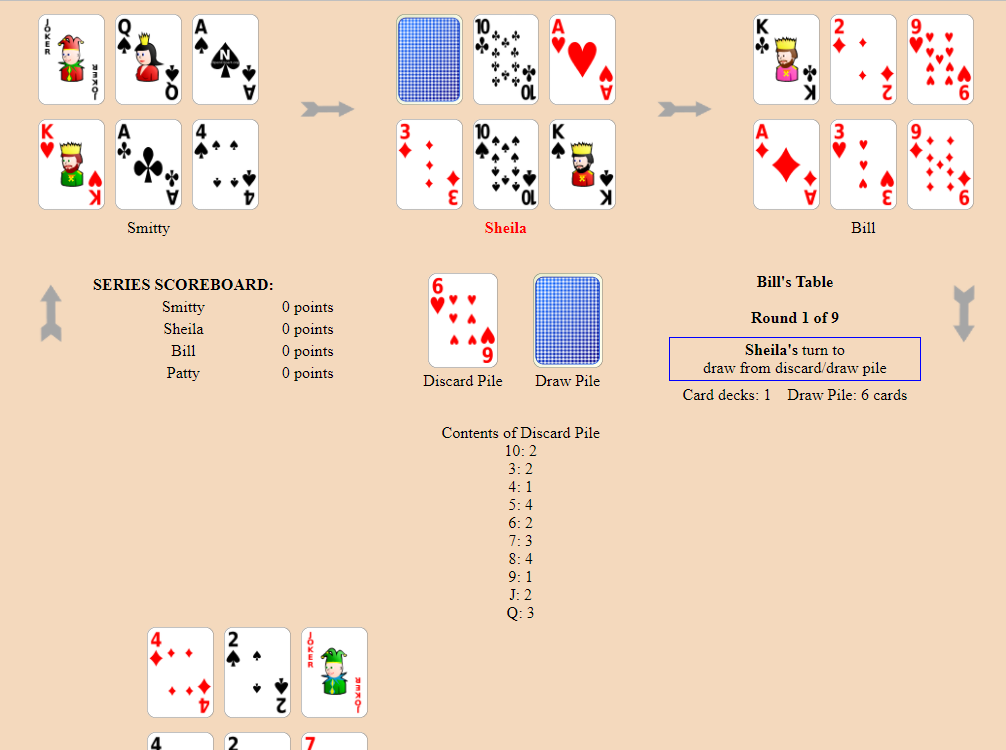
The Host can choose to have play immediately end when someone goes out. In that case, players would not have a final turn.
This example shows what Sheila would see at the start of her final turn.
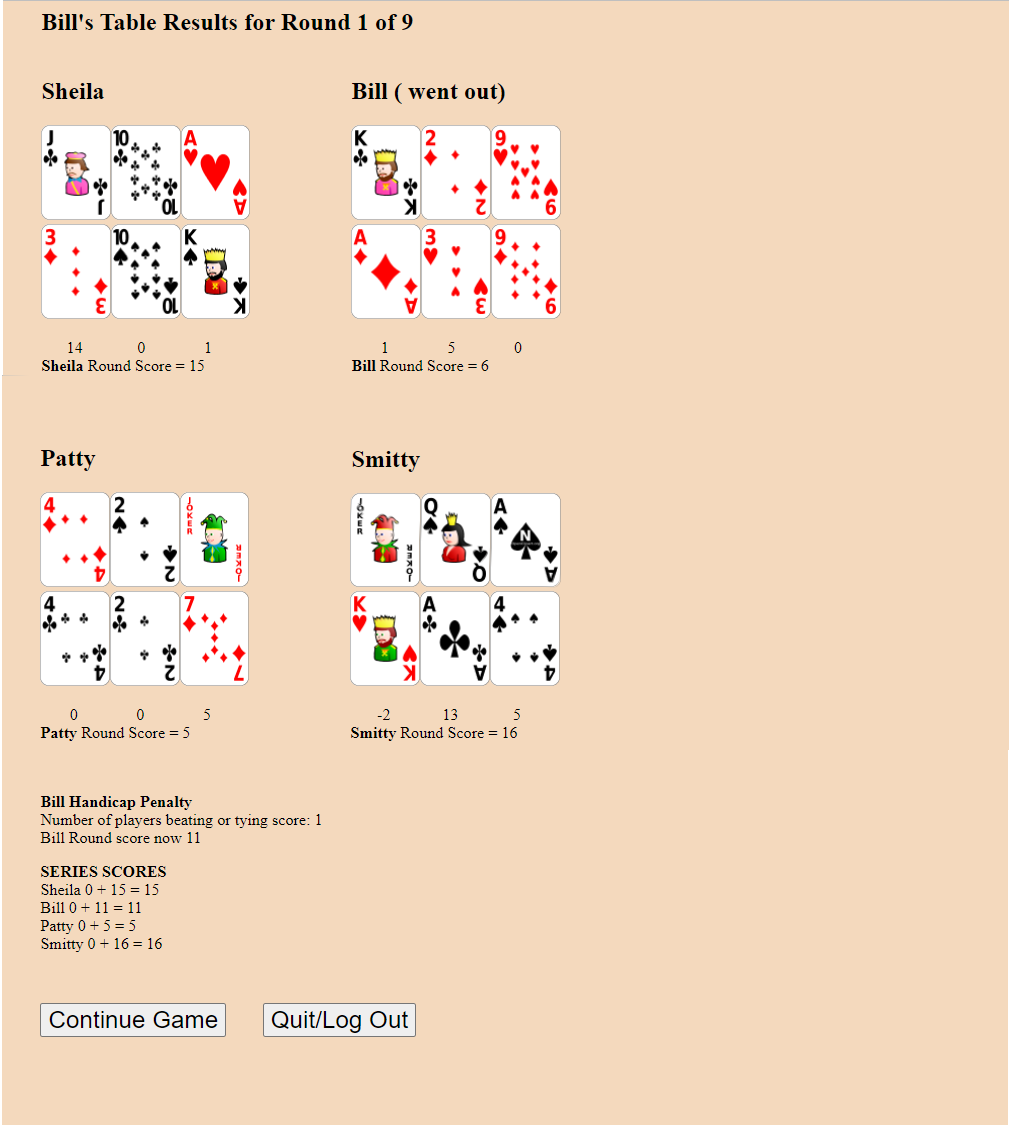
When all players have had their last turn everyone will be taken to the scoring page.
To continue to the next round in the series each player taps the CONTINUE GAME button.
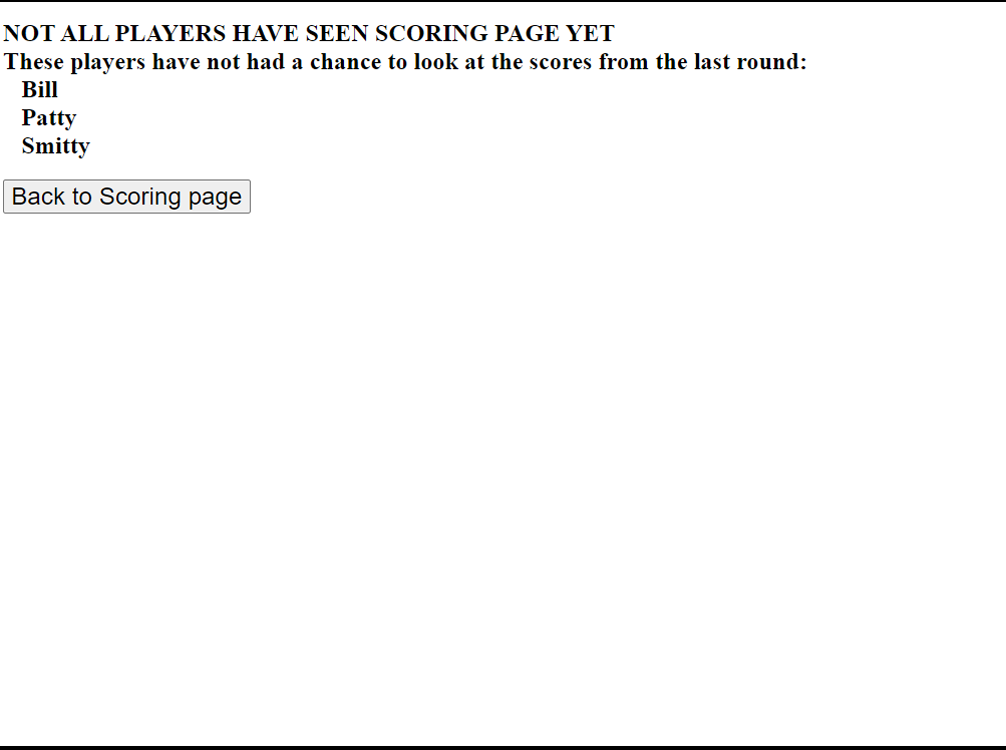
Players tap the BACK TO SCORING PAGE button to return to the scoring page.
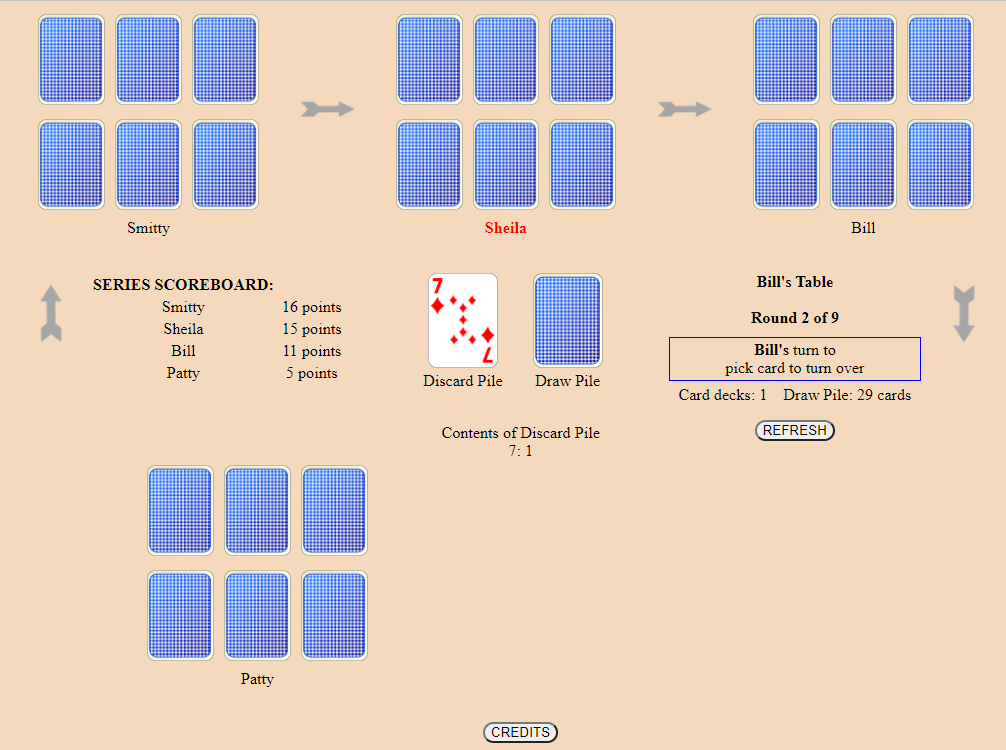
Players take turns being the first person to play. If Player 1 started the first round, then player 2 would start the 2nd round, and player 3 would start the 3rd round, etc.
If you haven't made a play in the last 10 minutes then the game will automatically log you off. You can log back in and you will see the current game status.